Automate Your Backups: How to Sync All Devices with TeraBox
Why Automated Backups Matter
In our digital world, losing important files can be devastating. Automated backups:
- Prevent data loss from device failures or accidents
- Save time compared to manual backups
- Keep files updated with real-time synchronization
- Protect against ransomware and cyber threats
What is TeraBox?
TeraBox is a cloud storage solution offering:
- 1TB free storage - 10x more than most competitors
- Cross-platform support (Windows, Mac, iOS, Android)
- Military-grade encryption for file security
- Smart categorization for easy file management
Step-by-Step Guide to Automated Backups
1. Create Your TeraBox Account
Visit terabox.com and sign up using:
- Email address
- Google account
- Facebook account
2. Install TeraBox Apps
Download apps for all your devices:
- Mobile: App Store or Google Play Store
- Desktop: Windows/Mac installer from official site
- Web access: Directly through browsers
3. Configure Backup Settings
In each device app:
- Select folders/files to backup
- Choose backup frequency (instant, daily, weekly)
- Set upload preferences (Wi-Fi only/mobile data allowed)
4. Enable Auto-Sync
Activate these features:
- Camera Roll Auto-Backup: Instant photo/video saving
- Document Sync: Real-time file updates
- Selective Sync: Choose specific folders to sync
5. Verify & Manage Backups
Regularly check:
- Backup status in app dashboard
- Storage usage statistics
- File version history (30-day version control)
Why Choose TeraBox for Automation?
- Zero Cost: Full 1TB free tier with automation features
- Smart AI: Automatic file categorization (photos, docs, videos)
- Multi-Device Harmony: Sync across 5+ devices simultaneously
- Recovery Assurance: 30-day trash recovery period
Pro Backup Tips
- ➊ Prioritize critical files (documents > temporary files)
- ➋ Use folder structures for easy management
- ➌ Schedule backups during off-peak hours
- ➍ Enable two-factor authentication
- ➎ Test restore process quarterly
Get Started Today
By automating with TeraBox, you'll:
- Never lose important memories
- Access files anywhere, anytime
- Save 3-5 hours weekly on file management
Protect your digital life in 15 minutes - set up TeraBox automation now!
Share this guide: Help friends secure their data by sharing this article!
#DataProtection #CloudBackup #TeraBoxTips
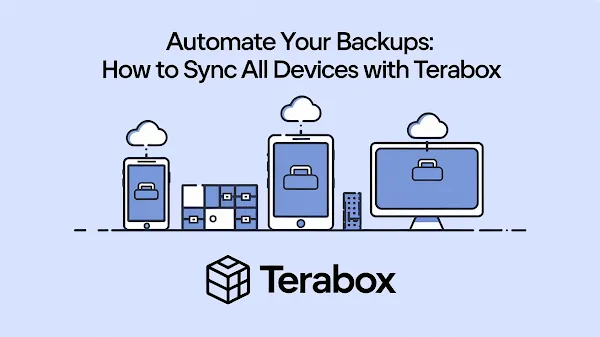
Join the conversation